Mr.King
..:[~ المدير آلعام ~ ]:..
![..:[~ المدير آلعام ~ ]:.. ..:[~ المدير آلعام ~ ]:..](https://2img.net/h/www.kingvip.com/vb/images/taq/m2.gif)

مهنتي : 
هوايتي : 
جنسيتي : 
آلدولـه : 
آلجنس : 
تاريخ التسجيل : 10/02/2011
نوع الوندوز : windows 7 عدد المساهمات : 168
المشاركات : 35730
 |  موضوع: How know your MAC address موضوع: How know your MAC address  السبت سبتمبر 24, 2011 8:36 pm السبت سبتمبر 24, 2011 8:36 pm | |
|
MAC Address
How to Find Mac Address Details for Your Computer
There are several reasons for wanting to find MAC address details for your computer,
but first just a quick word on what they are.
MAC address, short for Media Access Control, is a unique identifier
for each piece of hardware connected to a network such as the internet, including network interface cards,
VoIP phones, wireless cards and network adapters.
Each individual device is given a unique MAC address in the form of 12 digits,
each set of two divided by a colon.
The first set of six identifies the manufacturer of the device, the next set being the serial number that
the manufacturer assigns to uniquely identify the hardware.
The MAC address is necessary to allow data packets to be
transferred between hardware devises installed on a network, and it is an easy task to find that for your equipment.
MAC Address Finder
Find MAC address details for all of your hardware would be an onerous
task, but thankfully most people only need to
find that for their computer, both for security reasons and in order to
change it to render it compatible with a specific router.
Additionally, some internet service providers will request your MAC
address to ensure that only subscribers are using their system.
It can sometimes be found on a sticker on the computer itself, or for a
laptop, inside the battery compartment.
Find MAC Address with Find-IP-Address.org MAC Address Lookup
With our MAC Address Lookup (MAC Address Finder) you will be able to find MAC address from your PC in no time.
Only what our MAC Address Lookup (MAC Address Finder) required is that JAVA is enabled in your browser.
<p>Your browser does not support iframes.</p>
| | |
| | | | |
Find MAC Address on Windows
It is a simple matter to find MAC address details if you are having trouble with our MAC address lookup above. With most Windows versions, simply go to the Command Prompt (Click START, then RUN and enter cmd – the command prompt should now come up). 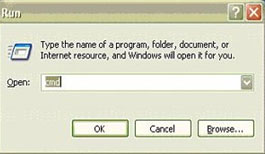 Then enter ipconfig/all and press enter.  You will see a list of addresses come up, and your MAC address will be the ‘Physical Address’, comprising six sets of 2 digits separated by colons or dashes. 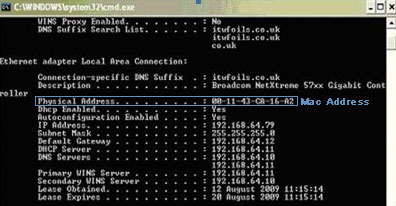 If that doesn’t work try this: connect to the internet or network then go the control panel. Find ‘Network Connections’ and open it. Right click on your Local Area Connection, and click on ‘Status’. Go to ‘Support’ and click on ‘Details’. You should see the Physical Address in the format described above and actually same as it has been showed up by our MAC address lookup (MAC Address finder).
Find MAC Address - Windows Vista
With Vista you get to the Command Prompt via a different route. Click on ‘START’ as above, then ‘All Programs’.
Click on ‘Accessories’ then on ‘Command Prompt’ and enter ipconfig/all as above.
Find MAC Address - Windows ME/95/98
To get MAC address details for a computer running Windows 95 or 98, click on ‘START’ and ‘RUN’ as
for Windows 2000, and then winipcfg and click OK. The MAC address will be under ‘Adaptor address’.
MAC Address Lookup on Apple
Find MAC Address - Mac OS X
sponsored links
If you have an Apple Mac OS X, find ‘System Preferences’ on the Apple menu, select ‘Network’, and then
you should see either ‘Airport’ or ‘Built-in Ethernet’ according to your network. Your MAC address is under Airport ID or
Ethernet ID.
If you are running a new Mac OS X system, after clicking on ‘System Preferences’ you will select either ‘Airport’
or ‘Built-in Ethernet’. For the ‘Airport’ click on it at the side bar, click on ‘Advanced’ and you will get the MAC address.
For ‘Ethernet’, click on ‘Advanced’ then ‘Ethernet’ and you will find the Ethernet MAC address.
Find MAC Address - Mac OS 9
From the Apple menu, click on ‘Control Panels’ then the TC/IP control panel. Click on the ‘File’ menu, then on ‘Get Info’
and your Hardware Address will be the MAC address.
How to Find MAC Address for Linux
If you are running Linux, Run “/sbin/ifconfig –a” (without the quotes). Your MAC address is the Hwaddr of the eth0 – if you have more than one network card you will have to figure out which is which. Find your MAC address is the first step to any activities involving the interface between your computer and your router, and you should find at least one of the MAC address finder techniques above including our MAC address lookup technique to work for you. They are simple to execute, and should enable you to get MAC address details quickly and easily. Windows
- 1
Click on the Start Menu.
- 2
Click on 'Run..'
- 3
Type 'cmd' without quotes and press Enter.
- 4
At the command prompt, type 'ipconfig /all' without quotes. (space between g and /)
- 5
Alternatively, if using Windows XP, you can use the command 'getmac'.

- 6
Your MAC Address
is listed under 'Physical Address' as a series of 6 groups of two
digits, letters and numbers, separated by dashes, such as in the image
below. Make sure you get the physical address of the correct network adapter - usually there are several listed.
sfs Alternate Windows MethodThis method is only applicable if you are currently connected to the network.
- 1
Open "Network Connections".
- 2
Select your Local Area Connection and right-click, select "Status".

- 3
In "Support" tab, click "Details".
- 4
Your MAC Address is the "Physical Address" listed in Network Connection Details.
|
| |
|
